Online & Mobile Banking
Online Banking
Bank of Orrick Online Banking provides fast, simple, and complete access to your account 24 hours a day, seven days a week.
- Online bill pay
- View current transactions
- View images of your checks
- View and print your bank statement
- Transfer money between accounts
- View detailed account information
- Communicate with the bank via email
Already enrolled? Log in here >
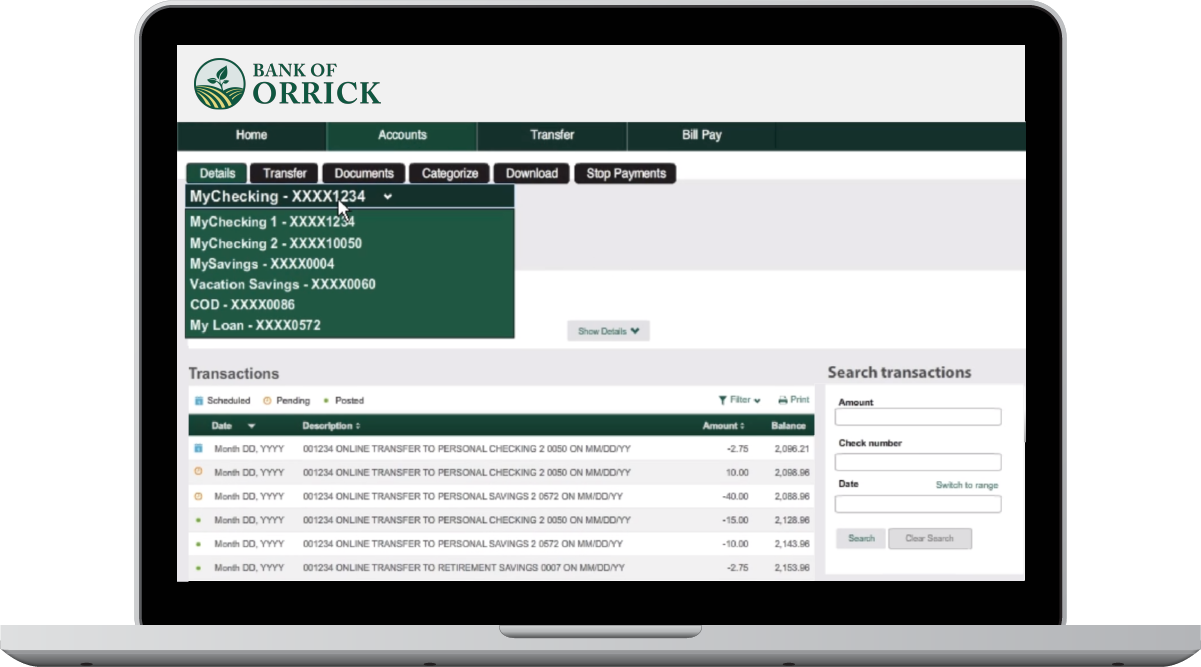
ONLINE BILL PAY
Paying your bills is just a click away. Add Bill Pay to your Online Banking service to pay bills quickly, conveniently and securely. Make payments to just about anyone by scheduling one-time or recurring payments.
ACCOUNT ALERTS
Customize your alerts to get only the notifications most important to you. Determine what you want to know, how often you want to know it, and how you want to be notified.
E-STATEMENTS
Save them on your computer, print them at home, even send them to your accountant electronically for easy record keeping. They are also a great way to go green. Less paper means less waste and a better environment.
Mobile Banking App
With the Bank of Orrick Mobile App, you can quickly and simply manage your account from any smart phone or tablet.
- Check your balances
- View account activity and recent transactions
- Transfer funds between accounts
- Deposit checks
- Pay recurring, occasional, and one-time bills
- Send and receive secure electronic messages about your accounts
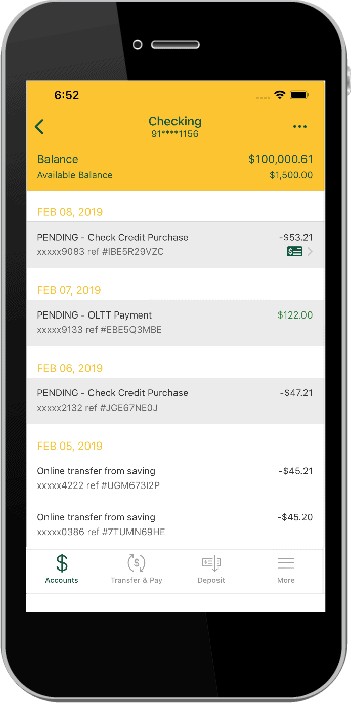
MOBILE DEPOSITS
Save yourself a trip to the bank. With Mobile Deposit, you can deposit checks into your checking account with just a few clicks of your mobile device — any place, any time.
CARD CONTROLS
Manage your debit card from the palm of your hand. Prevent fraud, while keeping an eye on your spending. Freeze and un-freeze your card, set spending limits, and track usage.
Frequently Asked Questions
ONLINE BANKING
What is the difference between Online Banking and Mobile Banking?
Mobile Banking is electronic banking designed to work with mobile devices such as cell phones, smartphones and tablets. Mobile Banking incorporates the most frequently used functions, including balance inquiry, transaction history, transfer, Mobile Deposit, and Bill Pay.
Online Banking is designed to work with a desktop or laptop, PC or Apple. Certain functions including image retrieval, scheduled transfers or setting up new Bill Pay payees will need to be done through Online Banking on a PC.
Is there a charge for Online Banking?
No. Online Banking is FREE. You may incur text or data charges from your mobile provider. If you choose to use the Bill Payment feature, there may be a charge for those transactions. Visit the Bill Pay page for more information.
How do I enroll in Online Banking?
Anyone with an account at Bank of Orrick may enroll for Online Banking.
Simply select the “Enroll” link from the top of this page. Select “Personal Use,” and then complete the first time user information and click submit. We will contact you to verify your enrollment request. Once verified we will send you system generated user ID and passwords via separate mailings.
On your first log in you will be prompted to create a new unique user ID and password. Next you will establish Enhanced Security for Multi-factor authentication which is in the form of three challenge questions that will be used to identify you on your computer. After you agree to the Terms and Conditions of Online Banking, you will be able to view your accounts online. You will receive an electronic banking disclosure via mail after enrolling.
How do I log in to Online Banking?
If you are already enrolled, you can log in here >
If you are not enrolled:
- Enroll in Online Banking >
- Click on Personal Enrollment and click the “I agree” button to accept the personal enrollment agreement.
- Fill out the Personal Enrollment Form and submit it to The Bank of Orrick. Once we receive the form we will call you to verify that you signed up for Online Banking.
- We will mail a User ID the next day and a password the day after that.
- Once you receive both letters, log on to www.bankoforrick.com with the provided User ID and password. You will then be prompted to create your own User ID and Password.
- Complete the additional security information. You will answer 2 questions for your password and 3 questions for you challenge questions.
- You are now logged in. To begin banking, select an account number from the “Accounts” tab.
Issues logging in the first time?
Make sure you are using the Username and Password that the bank initially sent you. Once you log in with the provided credentials you will be prompted to create your own username and password. Usernames and Passwords are case sensitive, so if the Username you chose is in capital letters, you need to use capital letters to log in as well.
If you have any issues or need assistance:
Call: 816.770.3311
Monday-Friday, 8am-4pm
Saturday, 8am-12pm
Email: info@bankoforrick.com
How do I enroll in Online Bill Pay?
- While logged into Online Banking, select Payment from the navigational toolbar.
- Input the requested information.
- Review and “Accept” the Bill Pay Terms & Conditions.
- You’ll receive an email confirming your enrollment.
How do I customize my account alerts?
- While logged into your Online Banking, select “Services” then “Alerts” from the navigational toolbar.
- Select the module type to receive alerts by account or user.
- Using the drop down option select what alert you want sent.
- Select an account number using the drop down option (if you have multiple accounts).
- Put in dollar amount if needed for alert.
- If you don’t want alerts sent during a certain time of the day, put times in.
- Select a “Send To” method (email or mobile).
– For email alerts, verify that your email address is accurate.
– For mobile alerts, verify that your phone number is accurate, input your Mobile Phone Number and select your Mobile Phone Carrier using the drop down. - Select “Add”.
- Repeat process for each alert you’d like to receive.
How do I enroll to receive electronic statements?
- When logged into your Online Banking, select Services and then “Electronic Statement”.
- Review and “Accept” the Electronic Statements Terms & Conditions.
- Once you have accepted the Terms and Conditions you will receive a verification code. This code will allow you to continue the enrollment process.
- Input the verification code and select the accounts for which you’d like to receive eStatements.
- You’ll receive an email notification every time a new eStatement is available.
What if I forget my username or password?
If you forget your Username or Password, call the Bank at 816-770-3311 to have it reset. The Bank is available Monday-Friday 8 a.m.-4 p.m. and Saturday 8 a.m.-noon, excluding holidays.
Will any browser work for Online Banking?
Online Banking is compatible with the following browsers:
| Browser |
PC Version |
MAC Version |
|
Internet Explorer |
9.0 or higher |
n/a |
|
Microsoft Edge |
(current) |
n/a |
|
Google Chrome |
38.0 or higher |
38.0 or higher |
|
Firefox |
27 or higher |
27 or higher |
|
Opera |
11.0 or higher |
11.0 or higher |
|
Safari |
5.0 or higher |
5.0 or higher |
MOBILE BANKING
Where can I download the Bank of Orrick mobile app?
You must be signed up for Online Banking prior to downloading the app for Mobile Banking. To sign up for Mobile Banking just look up The Bank of Orrick from either the Apple App Store or Google Play.
For more information, click here.
How do I enroll in Mobile Banking?
After you have successfully downloaded the app, enter your online banking credentials.
How do I make mobile deposits?
How to Enroll:
If you’re not currently enrolled to make mobile deposits, contact the bank at 816-770-3311 and request a Mobile Deposit enrollment form. Once we have the signed form back, you will be ready to go.
How to Make a Mobile Deposit:
- To get started, log in to the Mobile App, then click on the Deposits tab.
- To deposit a check, select New Deposit and select the account you want to deposit to.
- Enter the amount of the check you are depositing.
- Select take a photo of the front of the check, followed by a photo of the back. You will have a chance to review the photos and retake if necessary.
- You will then be asked to confirm the deposit before submitting to the bank for approval.
- You can verify your deposit was made by checking the History in the Mobile App.
Tips for Success:
- Deposits using Mobile Deposit require a restrictive endorsement. This means that after you sign the back of the check include “for mobile deposit only” below your name.
- When taking photos of the front and back of the check, be sure you capture all four corners of the check in the photo.
- Always keep your paper check until the funds from the deposit appear in your account.
- If you have multiple checks to deposit, you will need to enter the amount of each check individually, and then take photos of each check by itself.
- If you have multiple checking accounts, you will have to select which account should receive the deposit.
- You can check the status of previous deposits by going to the Deposits tab and then selecting View Deposit History.
Is Mobile Banking secure?
Yes. The Mobile Browser option requires a URL unique to each user as well as your Online Banking password.
Bank of Orrick App requires you to login with your Online Banking Username the first time you use it, but will always require you to use your Online Banking password each time you login to the app. All options require enrollment through Online Banking and are tied to your mobile phone number.
Is there a fee for Mobile Banking?
No. Mobile Banking is a free service but message and data rates from your mobile provider may apply.
Can I reset my password from my mobile device if I forgot my password?
No. You must reset your password through online banking.